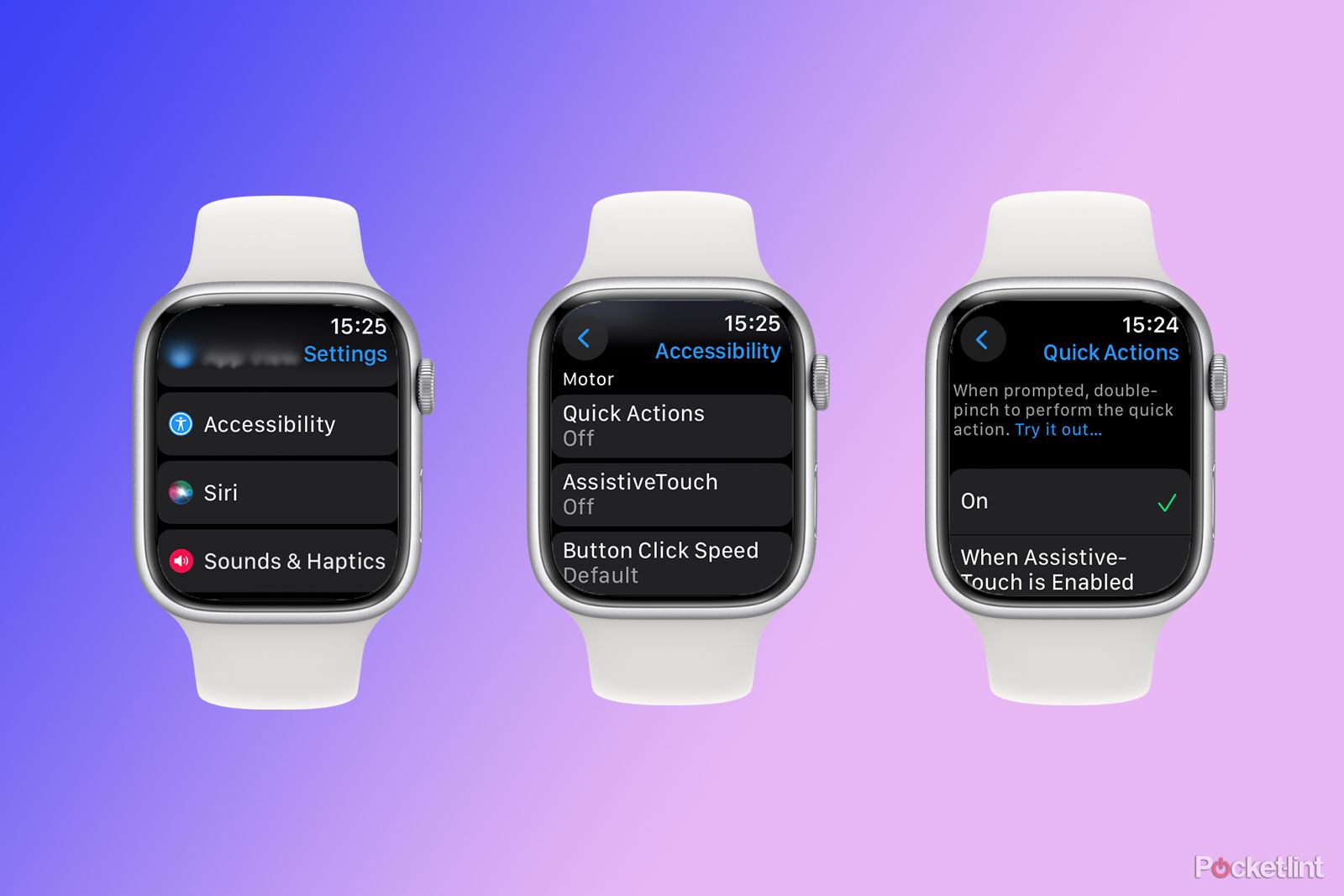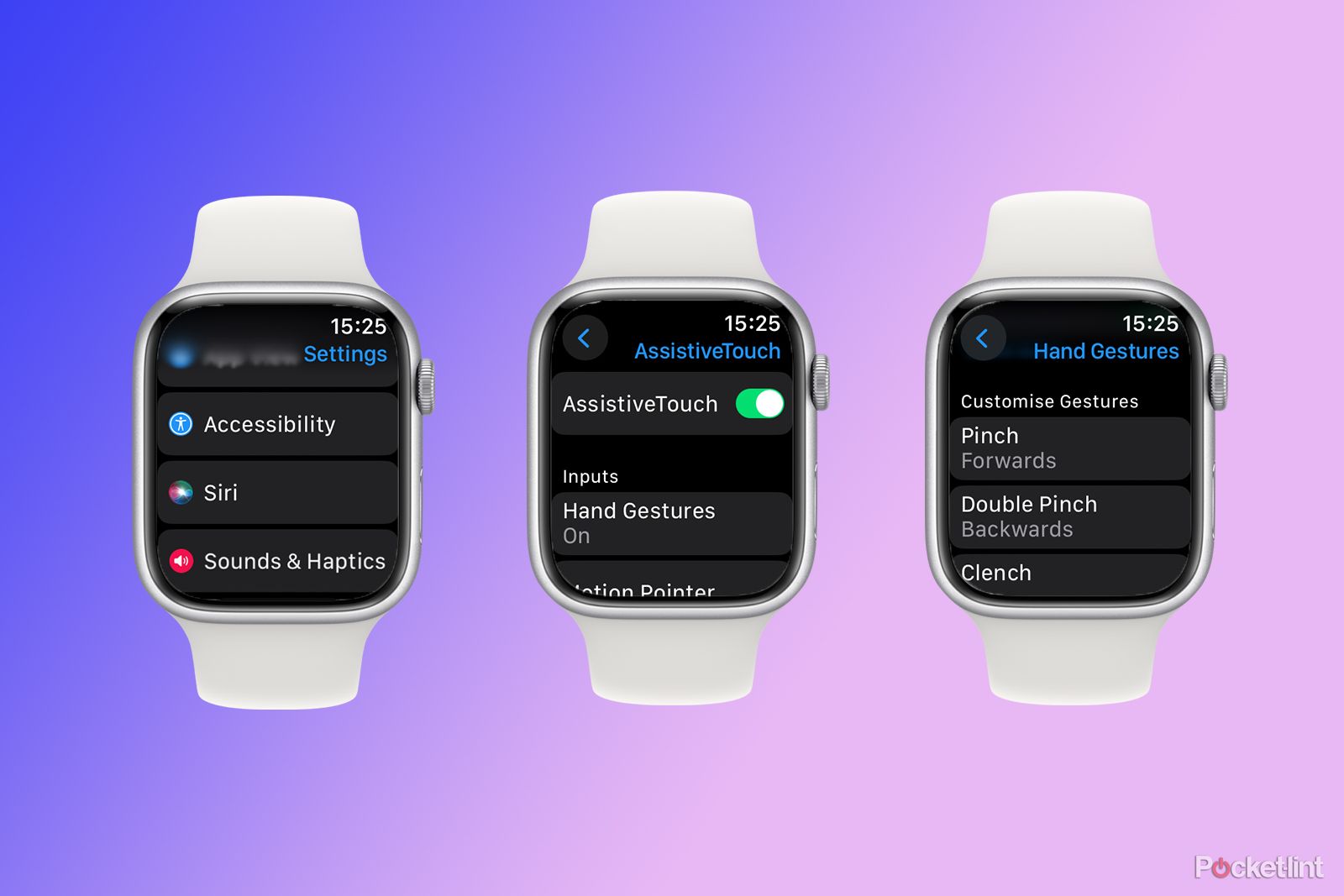One of the new features of the Apple Watch Series 9 is the ability to interact with your watch without touching the screen. The new double tap gesture allows you to control your Apple Watch by tapping the thumb and index finger of your watch hand together twice. Apple says that the powerful neural engine inside the Apple Watch Series 9 make the gesture possible, by taking data from the accelerometer, gyroscope, and optical heart sensor to determine when you've performed the gesture. It therefore isn't available on older models of Apple Watch, including the most recent iterations such as the Apple Watch 8 or Apple Watch Ultra.
But this isn't exactly true. It's possible to get something that's very, very, similar to double tap on much older models of Apple Watch. Here's how to try out the double tap gesture even if you don't own an Apple Watch Series 9.
What is the double tap gesture on Apple Watch?
Double tap is a simple gesture; you just tap your index finger and thumb together twice. It only works on the same hand that you're wearing your Apple Watch on, for obvious reasons. The gesture allows you to interact with the primary button in the Watch app that you happen to be using. So, for example, if you receive a phone call, you can double tap to answer the call. Once you're talking, the primary button changes, so another double tap will hang up. You can also use it to play or pause music, snooze (but not stop) your alarm, or start or stop a timer.
If you're not using an app, double tap will launch the widget smart stack from your current watch face, and you can keep double tapping to scroll through the widgets.
How to get double tap on older Apple Watches
Apple states that the more powerful neural engine in the Apple Watch Series 9 is what makes the gesture possible. However, you can get something that's very similar to double tap on much older Apple Watches by using the Assistive Touch features of your Apple Watch.
- Open Settings on your Apple Watch.
- Select Accessibility.
- Scroll down and select Quick Actions.
- Select On.
- Once activated, in certain apps, you'll see a small notification informing you that you can use a double pinch (basically the same as double tap) to perform a specific action.
- If your phone is ringing, a double tap will answer it, just like on Apple Watch Series 9.
- Another double tap will hang up.
- If you have the Music app open, a double tap will play or pause your music, just like on Apple Watch Series 9.
- You can also use a double tap to dismiss a timer or snooze your alarm.
How to use Assistive Touch for even more control of your Apple Watch
As well as Quick Actions, there are also more granular Assistive Touch features that let you completely control your Apple Watch with gestures.
- Open Settings on your Apple Watch.
- Scroll down and tap Accessibility.
- Swipe up again and tap Assistive Touch.
- Toggle Assistive Touch on and return to your main watch face.
- A double clench (make a fist quickly, twice) will activate Assistive Touch and select one of the on-screen buttons.
- A single pinch (single tap) will move to the next button, and a double pinch (double tap) will move backwards to the previous button.
- When you've selected the button you want, a single clench will tap that button.
- If you double clench twice in a row, a list of actions appears, such as Press Crown, Turn Up, Turn Down, and Sleep Display.
- You can move back and forth through the list by tapping or double tapping.
- Clench to perform the action you've selected.
- If you don't want to leave Assistive Touch on all the time, you can turn it on and off hands-free by asking Siri.
How to customise Assistive Touch
If there are specific actions that you never use, and others that you use a lot but aren't that easy to activate, you can customise what each of the Assistive Touch gestures does.
- Open Settings.
- Select Accessibility.
- Tap Assistive Touch.
- Toggle Assistive Touch on if it's not already.
- Select Hand Gestures.
- Under Customise Gestures you can select the action that occurs for Pinch, Double Pinch, Clench, and Double Clench.
- For example, you can set double pinch to launch Siri, or double clench to open Apple Pay.
- You can even assign Shortcuts to the gestures, allowing you to do seemingly magical things such as turning off your lights with a double clench.
How to use a double tap to open your Smart Stack
One of the most useful features in watchOS 10 is the smart stack of widgets the lives just off the bottom of every watch face. And one of the most useful features of the double tap gesture is that you can use it to open the smart stack. With the default Assistive Touch settings, however, a double tap won't open the smart stack. Here's how to fix it.
- Open Settings.
- Scroll down and tap Accessibility.
- Select Assistive Touch.
- Turn on Assistive Touch if it's not already enabled.
- Tap Hand Gestures.
- Select Double Pinch.
- Choose Turn Up from the Digital Crown options.
- Return to your Apple Watch face.
- Double tap and you should see your smart stack appear.
- Single tap to move to the next item in the stack.
- To open the currently selected stack, perform a single clench.
- If double tap doesn't open your smart stack, double clench first to activate Assistive Touch.
Which models of Apple Watch can use Assistive Touch?
According to Apple, any watch from the Apple Watch Series 4 onwards is capable of using Assistive Touch, so Apple's brand-new feature is actually something that you can mimic on an Apple Watch from all the way back in 2018. You'll need to be running watchOS 8 or higher to use the feature.