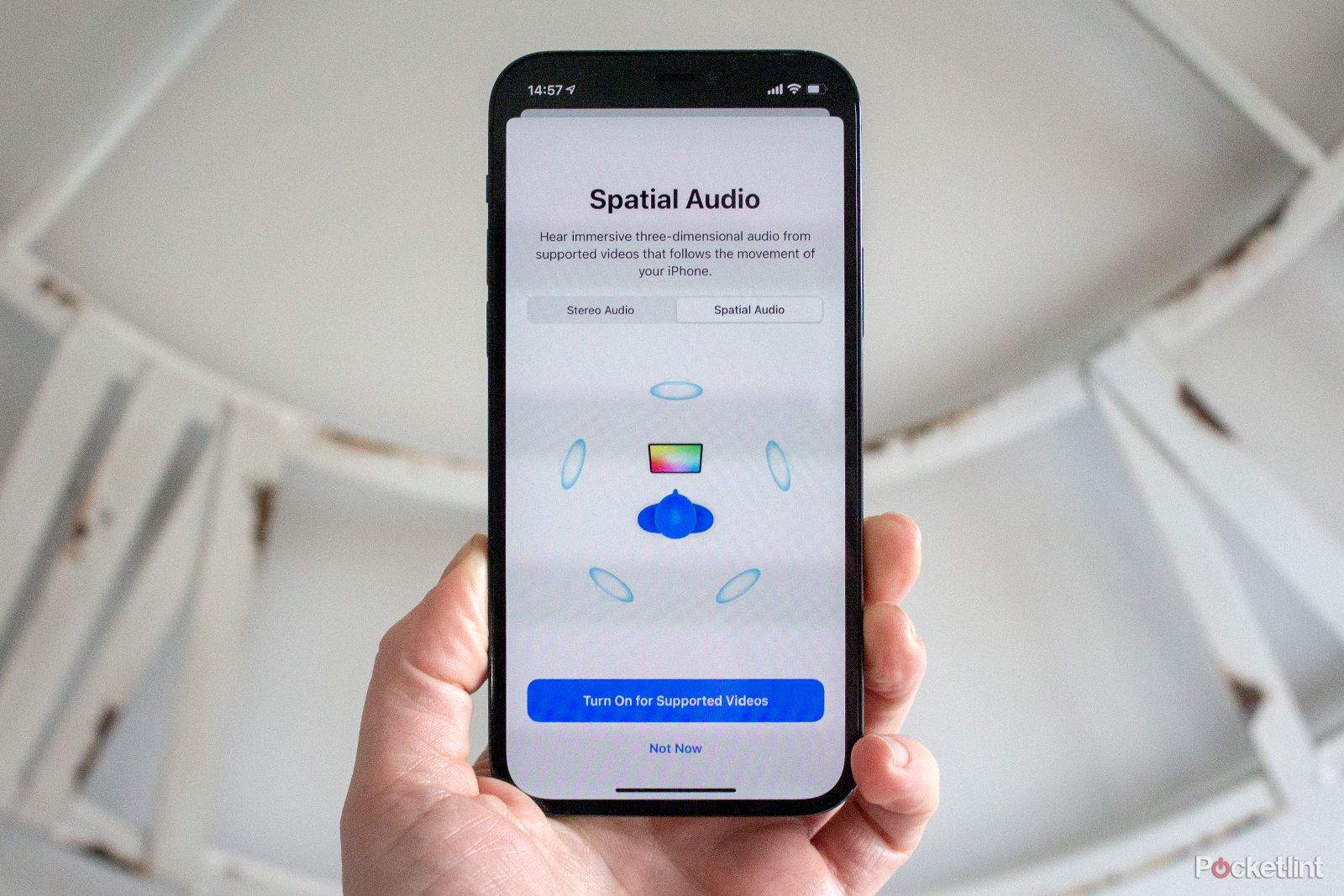Apple's Spatial Audio was introduced with iOS 14 in September 2020 and has evolved a fair amount over time. It is Apple's answer to Dolby Atmos for Headphones and Sony's 360 Reality Audio, creating a virtual 3D surround sound effect in a stereo pair of headphones. It virtualises an audio mix that surrounds you, making it seem you are in the heart of the action.
Uniquely though, it also uses tracking hardware in Apple devices, including the AirPods (3rd Generation), AirPods Pro 2 and AirPods Max headphones, to track your head in real-time along with the position of an iPad or iPhone. This enables it to place the audio effect realistically depending on where you look or turn.
It's worth noting that spatial audio is also a term used by other manufacturers, like Google with its Pixel Buds and Amazon for Amazon Music. This refers to the same, more immersive audio experience, but Apple's take on it also features the head tracking technology, which is separate. Here's how it works, what devices it is available on, how you turn it on and off, and everything else you need to know.
How does Spatial Audio work?
Spatial Audio enables you to hear three-dimensional audio from supported videos that follow the movement of your iPhone or iPad.
It effectively recreates a cinema-style experience, where sounds appear to be coming from all around you - front, behind, from the side - even above your head. In order to do this, Spatial Audio uses the 5.1, 7.1 and Dolby Atmos mixes from a compatible film or video, applies directional audio filters and adjusts the frequencies of the various sounds relayed to each ear to give them a place in a 3D soundscape.
Where Apple's Spatial Audio differs from other similar technologies, like Dolby Atmos for Headphones, is in its tracking. The accelerometers and gyroscopes within AirPods Max, AirPods Pro/AirPods Pro 2 and AirPods (3rd generation) are used to track your head position and adjust the sound accordingly. It also tracks your iPhone or iPad, so the sound you hear is also relative to the screen you are watching on.
As a result, when Apple's Spatial Audio is turned on and you're watching a supported film or video, if you turn your head or move your device, the sound you hear remains with the action on the screen.
How about Spatial Audio with Dolby Atmos?
As well as Spatial Audio for movies and TV shows, Apple offers Spatial Audio with Dolby Atmos music tracks on Apple Music.
These have been remixed to be object-based, with different sounds and elements of the track positioned around and above you. This is to give the impression that you are sitting in the middle of a recording studio or live concert.
As with movies, it gives the impression of this 3D soundscape through regular stereo headphones, but it requires a dedicated Dolby Atmos music mix to make it work. There are currently thousands of songs available in Spatial Audio, and when played through headphones, listeners hear music coming from all around them.
In terms of what headphones are compatible, all Apple and Beats headphones with the H1 or W1 chip support the new 3D music mixes when played through an iPhone, iPad, Mac or Apple TV, and will have Atmos playback switched on by default. However, the fact is any headphones can play back Spatial Audio, you just have to dive into Apple Music's menus to ensure you're hearing it, as third-party headphones won't switch on Dolby Atmos support automatically.
To listen on your third-party headphones you need to head to Settings > Music > Dolby Atmos and switch it to "Always On". This only works with Spatial Audio with Dolby Atmos though - regular movie and TV Spatial Audio is still an Apple device exclusive.
You can also hear it coming through the internal speakers of an iPhone or iPad running iOS 15.1 or above, MacBook Pro or HomePod (both generations), although it's not the best way to experience it. An Apple TV 4K will also play Dolby Atmos tracks through a compatible TV or AV receiver (as with supported movies).
Some Android devices also support Spatial Audio with Dolby Atmos through the Apple Music app. This is manufacturer specific though, so do check your phone is compatible first.
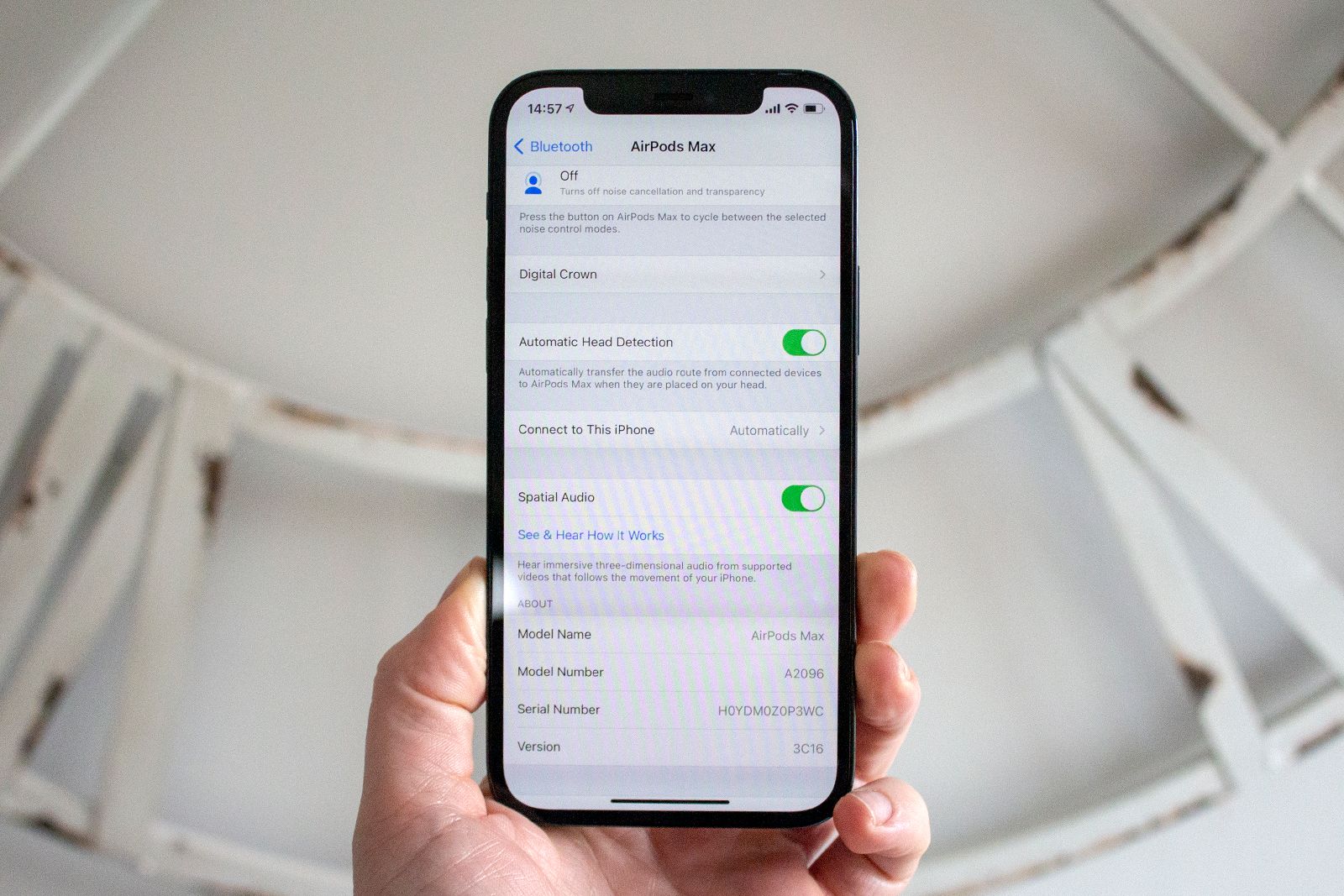 How to get Spatial Audio
How to get Spatial Audio
There are a couple of things you'll need to experience Apple's Spatial Audio on movies and TV shows. They are:
- AirPods Pro/Airpods Pro 2, AirPods Max, AirPods (3rd generation) or latest Beats headphones.
- An iPhone 7 or later, the iPad Pro 12.9-inch (3rd gen) or later, iPad Pro 11-inch (1st gen) or later, iPad Air (3rd gen) or later, iPad (6th gen) or later, iPad mini (5th gen) or later.
- iOS 14 or iPadOS 14 or later
- AV content from a supported app. If an app supports 5.1, 7.1 or Dolby Atmos - like Netflix, Disney+ or Prime Video - then it will work with Spatial Audio.
As mentioned above, Spatial Audio with Dolby Atmos on Apple Music works automatically, although you will need to switch it to "Always On" in Settings > Music > Dolby Atmos if you use third-party headphones.
How do you turn Apple Spatial Audio on or off?
To turn Spatial Audio on, follow the steps below.
- Go to Settings
- Tap on Bluetooth
- Find your AirPods (3rd Generation), AirPods Pro/AirPods Pro 2 or AirPods Max
- Tap on the "i" next to your headphones
- Scroll down and toggle on Spatial Audio
- You can also tap on 'See & Hear How It Works' for a quick demo comparing it to stereo audio
 How do you control Spatial Audio?
How do you control Spatial Audio?
When you're watching a compatible video or film on your iPhone or iPad with your AirPods (3rd Generation), AirPods Pro/AirPods Pro 2 or AirPods Max, here is how to control Spatial Audio and check if it is on:
- Swipe down from the top of your screen or up from the bottom, depending on your iPhone or iPad model, to open the Control Centre
- Press and hold the volume control button
- Another screen will appear where you'll be able to see the Spatial Audio icon
- Tap it once to turn it on or off. It is blue when on and black when off.
- If the sound waves are pulsing around the person's head in the icon, Spatial Audio is on. If they are not moving but the icon is blue, Spatial Audio is on but not active for the content you're listening to.