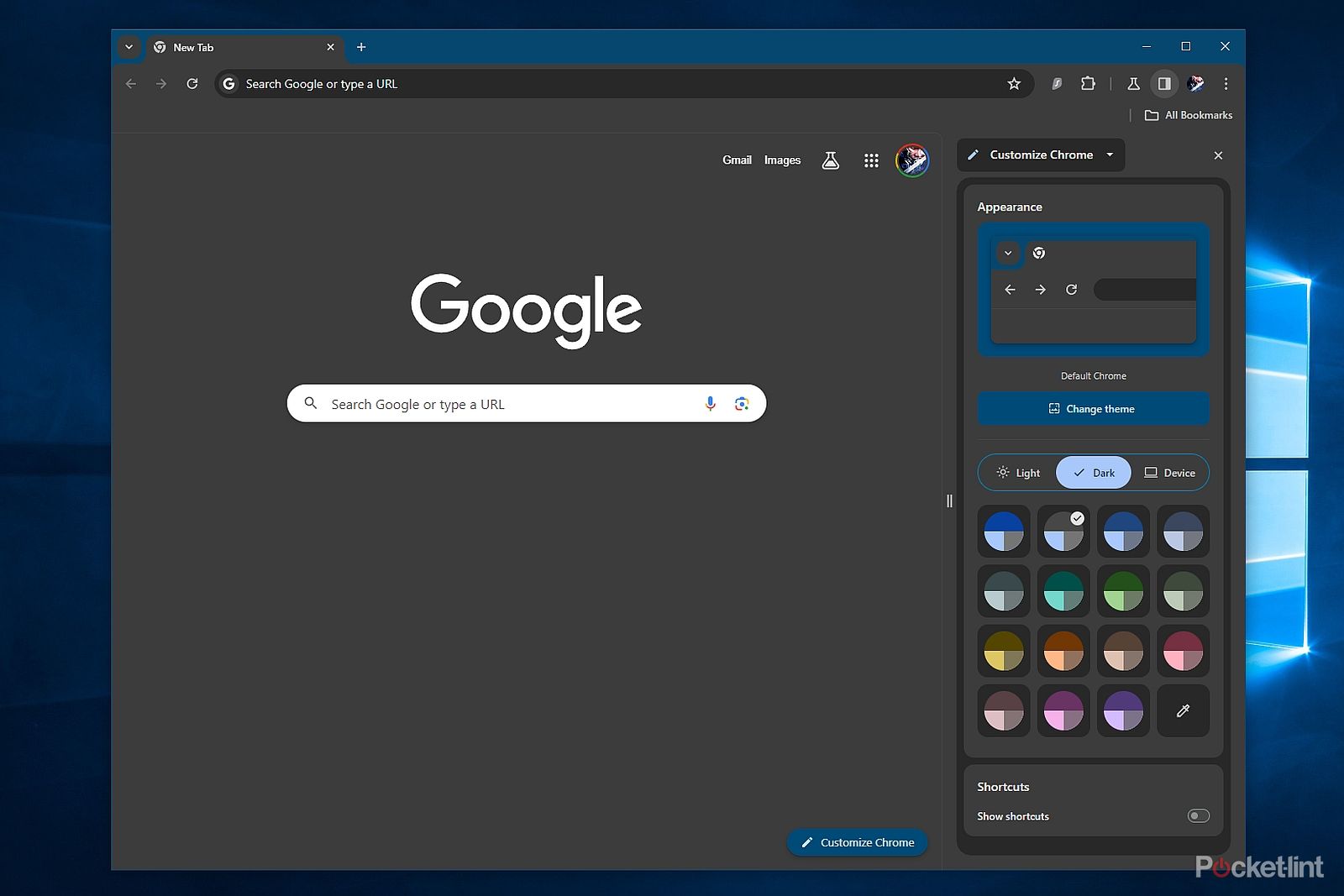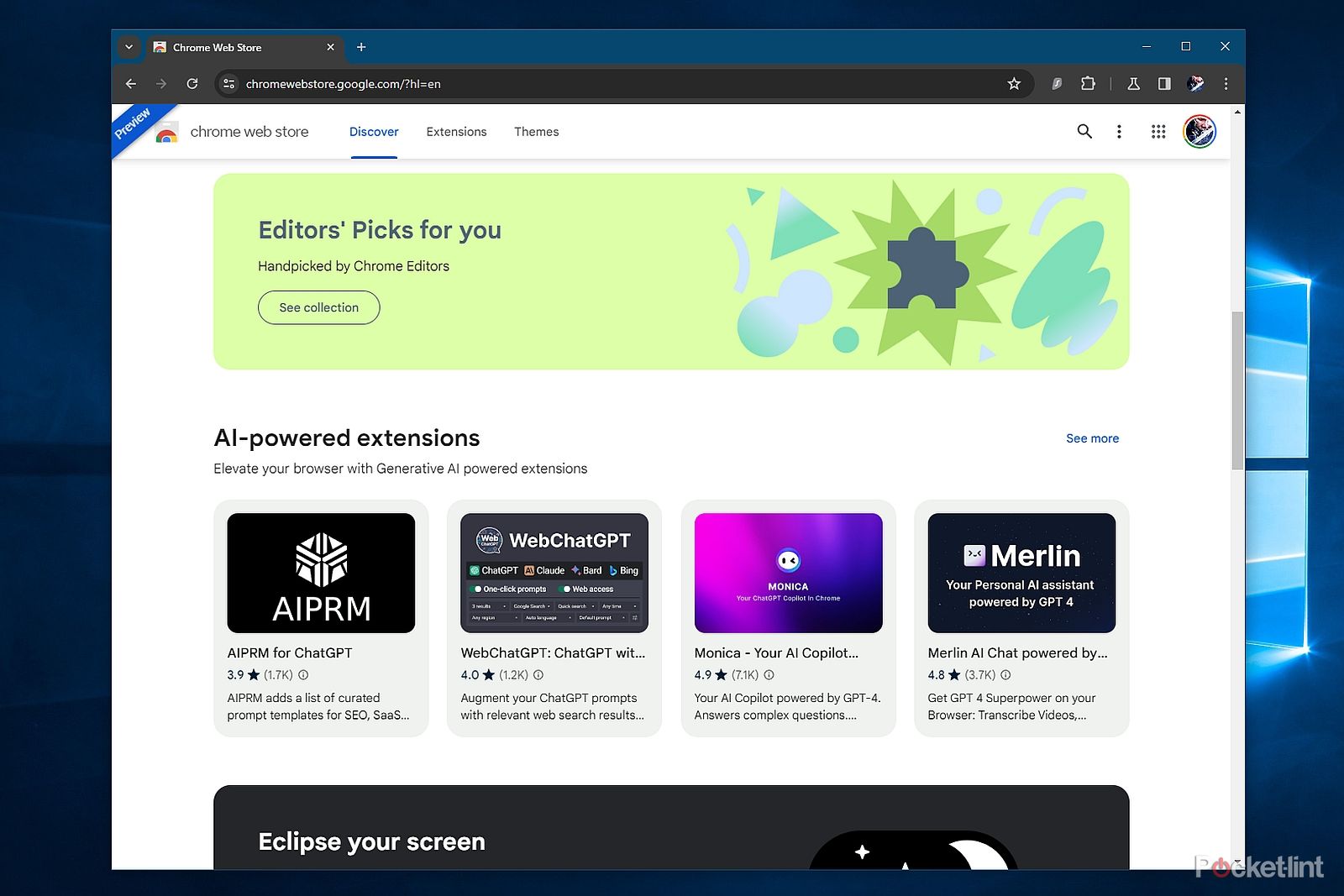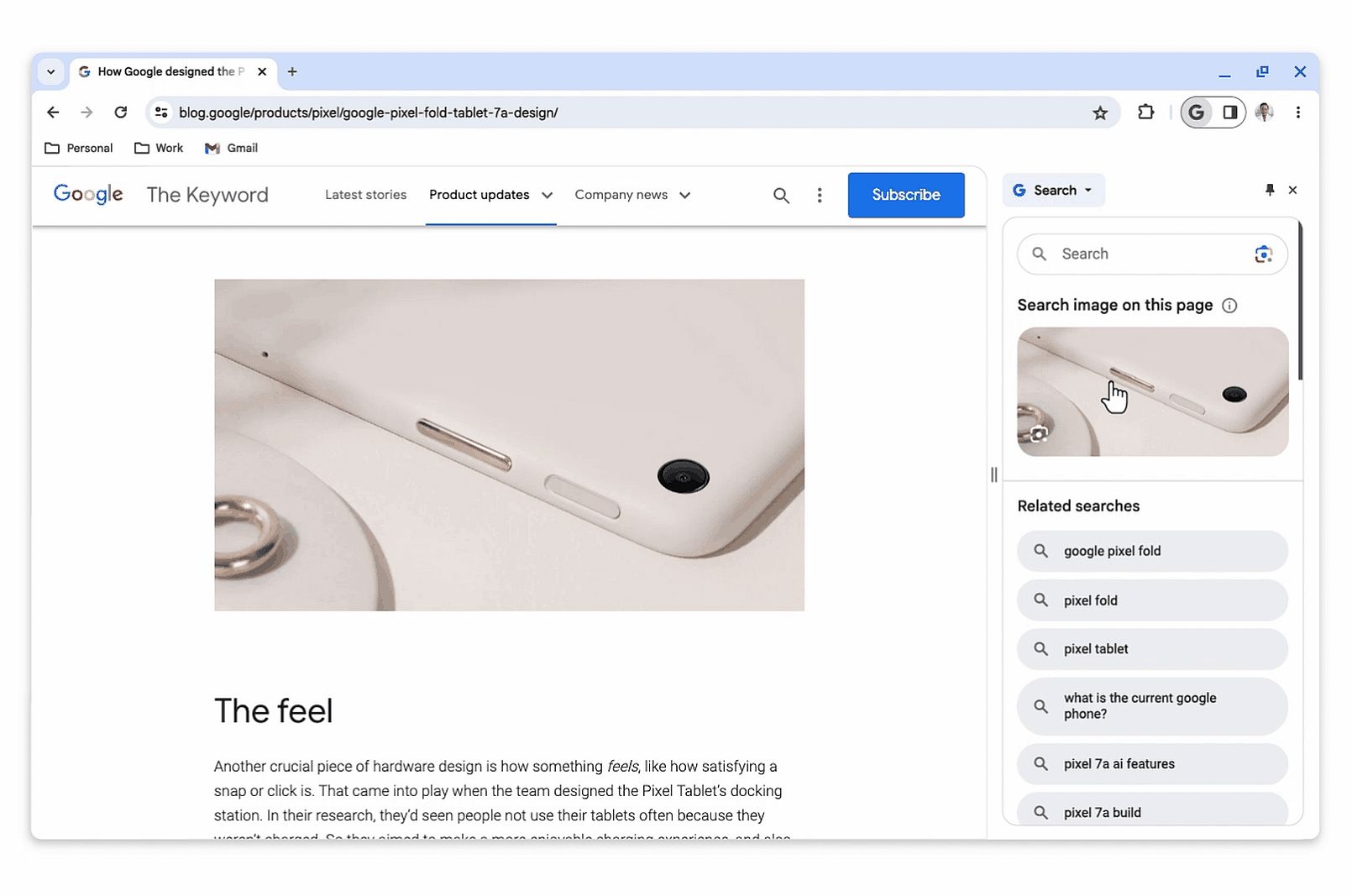Key Takeaways
- Chrome for desktop's revamp features refreshed icons, themes, and colour palettes.
- The company has also overhauled the Chrome Web Store with the Material You design.
- The three-dot menu has also been refreshed for easier access to common options.
Chrome for desktop is getting a new look for its 15th birthday, in line with Google's Material You design language. With the overhaul, the company is also introducing new features that help you personalise the browser further. Alongside, it is getting a revamped menu with easier access to the most commonly used options. In addition, the browser will receive improvements to the inbuilt search functions and Safe Browsing. The Chrome Web Store has also been re-imagined under the Material You philosophy. Read on for more details on how to customise your Google Chrome browser.
How to customise Google Chrome
Google says Chrome's new look on desktop (Windows, Mac, Linux) is based on the company's Material You design language, featuring refreshed "icons with a focus on legibility" and new "colour palettes that better complement your tabs and toolbar." Here's how you can customise the browser using the new features:
Customise via the Appearance section
- Open a new tab by clicking on the + icon. You will see a "Customize Chrome" button on the bottom right, with a pencil icon. You may only be shown a pencil icon if you have selected a theme. Click it.
- A right-hand side panel will open, with a dropdown showing "Customize Chrome." Under it, you will see the section titled "Appearance."
- Try out the "Change theme" option, where you can choose from the Default Chrome theme, see a list of themes, upload your own image to create a theme, or visit the Chrome Web Store for more themes.
- Below "Change theme," you will see Light and Dark modes and a "Device" option, matching your OS-level Light/Dark mode setting.
- Next, you can try changing the theme's colour palette, by choosing from the 15 listed options or by clicking on the "Custom colour" picker. Do note that if your OS-level theme settings have app window colours configured, you will continue to see that on the top bar regardless of palette colour changes.
- Finally, below the entire Appearance section, you will see a "Shortcuts" section, where you can choose whether to "Show shortcuts" on new tabs and then choose between "My shortcuts" (where you choose shortcuts) or "Most visited sites" (where shortcuts on based on site visit frequency).
- You can close the side panel by clicking on the X mark or the side panel icon on the top right near the user/profile icon.
- The new side panel also has other features that can be accessed via the "Customize Chrome" dropdown mentioned in Step 2. These are the Reading list, Bookmarks, and History. All of these have been redesigned for the side panel. Improvements in the side panel view of Bookmarks include search, sort, and edit tools and thumbnail images for each bookmark. As mentioned in Step 7, you can access the side panel via the dedicated icon.
Customise via the new Chrome Web Store
- As mentioned in Step 3 in the above list, you can choose themes via the Chrome Web Store.
- The new Chrome Web Store with the Material You design language is also rolling out and can be accessed via the public preview.
- Google's new Material You interface for the Chrome Web Store brings new extension categories, such as "AI-powered extensions and Editors' spotlight", as well as more personalised recommendations, such as "Editors' Picks for you."
- There is also a "Customize every new tab" section, where you can choose extensions for your New Tab page. Examples include pictures and weather updates.
In early September, Google said the new Material You personalisation options would roll out in the coming weeks, so there's a chance you haven't yet got the new features despite being on the latest version. At the time of writing, we hadn't yet received the upgrade - but were able to access some of the features on the Beta channel and all of them on the Dev channel.
If you're impatient to try the new features, you can also try the Beta, Dev, or Canary release channels via the official website. Of course, these builds are unstable, and ideally should not be used as daily drivers - if you decide to do so, expect a few hiccups along the way. Otherwise, you could wait for the update to arrive on the Stable channel.
Other features introduced in the update include a revamped menu, which can be accessed via the three-dot button on the top right. The new menu is more visually appealing than older iterations and is meant to give quicker access to commonly used features like Extensions, Google Translate, and the Google Password Manager. Here, you can easily manage Chrome profiles, add new ones, or switch to others. Profiles can be considered part of the new personalisation options, as each profile can have its own themes and colours, customisable via the same steps as above.
There is also a new Tune icon for site settings. Here, you can manage permissions granted to each site, including camera, microphone, and location access, and review privacy and security items such as cookies and site data.
The new Chrome Web Store also gets Google's Safety Check to try to ensure extensions are safe. As we mentioned, the latest overhaul of Chrome for desktop also brings new Search features, including the Google Search side panel, which will open when you select "Search this page with Google" from the three-dot menu. This side panel can also be pinned to the toolbar and shows related searches and details about the page's source, apart from being a place to search.
Finally, Google has also upgraded its Safe Browsing functionality, improving the Standard protection mode's frequency of site checks to real-time. With the change, the company expects to see 25 per cent improved protection from malware and phishing threats. These features will also be rolling out in the coming weeks.
What do you think of Chrome's overhaul on desktop? Let us know in the comments section below. Do also check out our previous coverage of the best Google Chrome tips and tricks to help you master your desktop browser. We've also got a list of the 10 best Google Chrome extensions, a great starting point in helping improve your productivity on your web browser