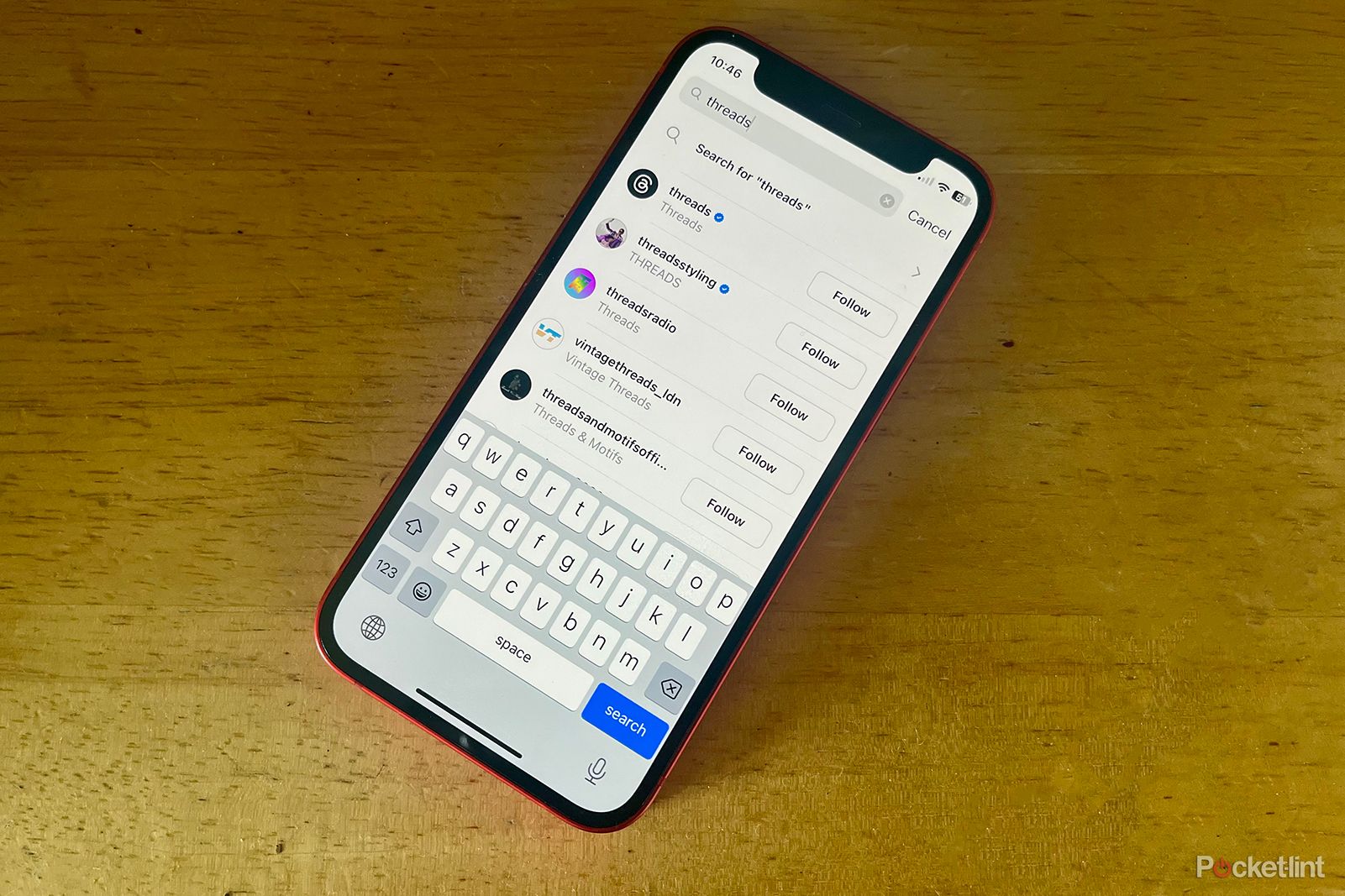When Mark Zuckerberg's Meta launched its new microblogging app Threads, it's fair to say that it went pretty well. Within just five days, there were already over 100 million users, thanks in no small part to the ability to set up Threads using an existing Instagram account.
However, daily user numbers have dropped significantly since that first week, with some users showing frustration at the lack of key features available on other microblogging apps such as X and Mastodon.
One of the biggest gripes was that there was no way to search for posts based on a specific keyword, but the good news is that the feature has finally arrived. Using keywords to find user accounts and posts is now possible. Here's how to use Search on Threads.
Didn't Threads already have a search feature?
When Threads launched, it had a search icon at the bottom of the screen, just like you'd expect. That search function didn't work quite how people hoped, however. That's because it initially only allowed you to search for user accounts; there was no way to search for a specific keyword, and hashtags aren't a thing on Threads.
A lot of users were understandably frustrated by this missing feature. If you wanted to read a bunch of posts about a trending topic, the only thing you could do was hope that they popped up in your feed.
Thankfully, the feature has been added and has already been rolled out to most countries that speak English or Spanish, with Mark Zuckerberg indicating that the feature will be rolled out to further countries. If the feature is available in your country, you'll need to update to the latest version of Threads to use it. I found that even after updating, I couldn't use the feature until I'd restarted my iPhone.
How to use Search in Threads
Using keyword search in Threads is fairly simple and does what most people expected the search function to do when the app first launched. You use the same search page for both profiles and posts; you'll see a list of matching profiles in the results, along with the option to search for posts instead.
- Open Threads.
- Tap the Search icon at the bottom of the screen.
- Enter your search keyword in the Search field at the top of the screen.
- To find profiles, scroll through the list of profiles in the results.
- To find posts, tap Search for "[your keyword]" above the profile results.
- You'll see a page of posts that contain your keyword. You can scroll through the list to see more results.
- To return to the Search page, tap Back or tap the Home icon to return to the main feed.
Other new features in Threads
It feels like Threads was rushed out a little before it was fully ready in order to take advantage of the chaos that continues to dog Elon Musk's Twitter (now called X for no good reason at all). A lot of key features were missing, such as the ability to view only posts from accounts you follow or to search by keyword.
Thankfully, more and more features are being added all the time. It's now possible to customise your Threads feed to show posts from just the accounts that you're following, use Threads on your desktop, see just the content that you've reposted, mention other Threads users, and customise the alt text on an image that you post.
However, there are still some key features missing. There's still no equivalent for hashtags, no way to keep track of trending topics, and you can't send direct messages through the app. There's also no way to edit a post once you've sent it. We look forward to seeing what new features are added in the future.