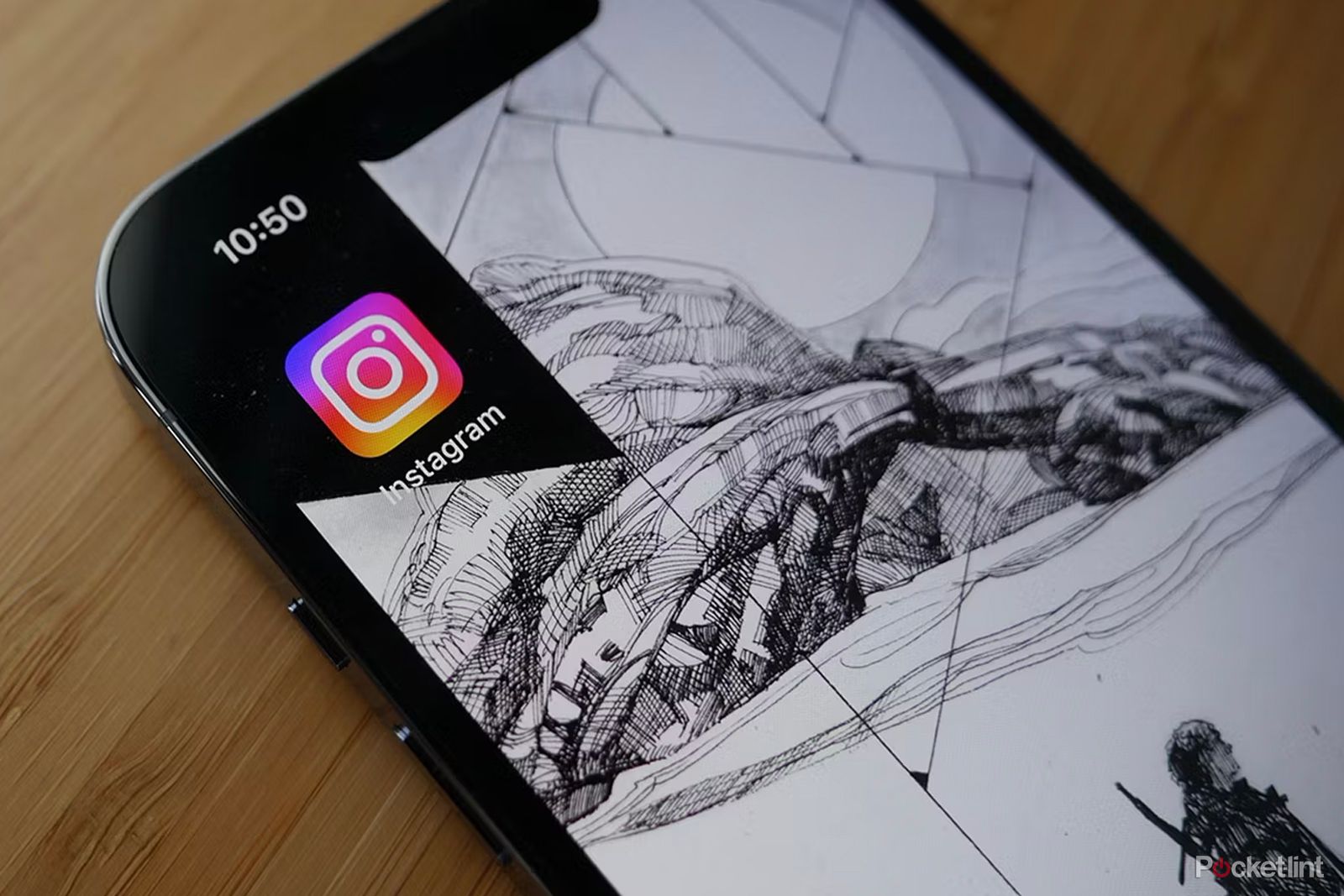Instagram is an app that's built around visuals. Whether you're posting an endless stream of selfies, or impeccably shot reels of your perfect pancake recipe, your content is intended to be seen, so you'll want it to look as good as possible. If you're using the high-quality camera on your smartphone, you'd expect your Instagram posts to be equally high-quality, too. That's why you may be disappointed to learn that Instagram could be secretly reducing the quality of your photos or videos when you upload them to the app. That's right, an app designed for visual content is actively reducing the quality of that content, by default. Thanks a lot, Mark Zuckerberg.
Thankfully, there's a secret toggle switch buried within Instagram's many, many settings that will magically make your images and videos upload in the highest available quality, ensuring that your selfies shine and your reels rock. Here's where to find the secret setting that can make your Instagram photos and reels look so much better.
Your Instagram media isn't uploaded at the highest quality by default
Newsflash! By default, Instagram doesn't upload your media in their highest quality. Your beautifully shot selfies, or perfectly created videos will often be uploaded at lower quality 'to fit network conditions.' In other words, if you're not on a high-speed internet connection, it's likely that your media will be compressed so that it uploads faster and uses less data. It's not clear exactly how this feature works, or under what conditions your media gets compressed, but whatever magic it uses, it's the default setting on Instagram.
Whilst compressing photos and videos might be a good thing in some circumstances, it's a little strange that by default, Instagram makes your image quality worse. Not only that, but if you want to fix it, the media upload quality settings are hidden away deep in Instagram's labyrinth of settings.
How to upload at the highest quality on Instagram
Thankfully, we've located the secret setting that will unlock high-quality photo and video uploads for you. By turning this setting on, your media will always be uploaded in the highest quality, even if you're struggling for signal.
- Open Instagram.
- Tap the Profile icon in the bottom right corner.
- Tap the Three Lines icon in the top right corner.
- Select Settings and Privacy.
- Scroll down and select Data usage and media quality.
- Toggle Upload at highest quality on.
When not to upload at the highest quality on Instagram
As an Instagram user, you want your posts to be the highest quality possible, so it's frustrating that this setting is turned off by default. However, there may be times when disabling highest quality uploads is a good idea.
If you're uploading a high-quality video, and you don't have a great signal, or are low on data, turning this setting off may be a good move. Your video will upload much more quickly once it's been compressed, and you won't use as much data. Otherwise, with poor reception and a large video file, you could be waiting for some time, and you may miss the optimum time for your Instagram post for maximum exposure.
If the quality of your media is key however, then you may be better off waiting until you have a strong signal or are able to connect to Wi-Fi before you upload your media.