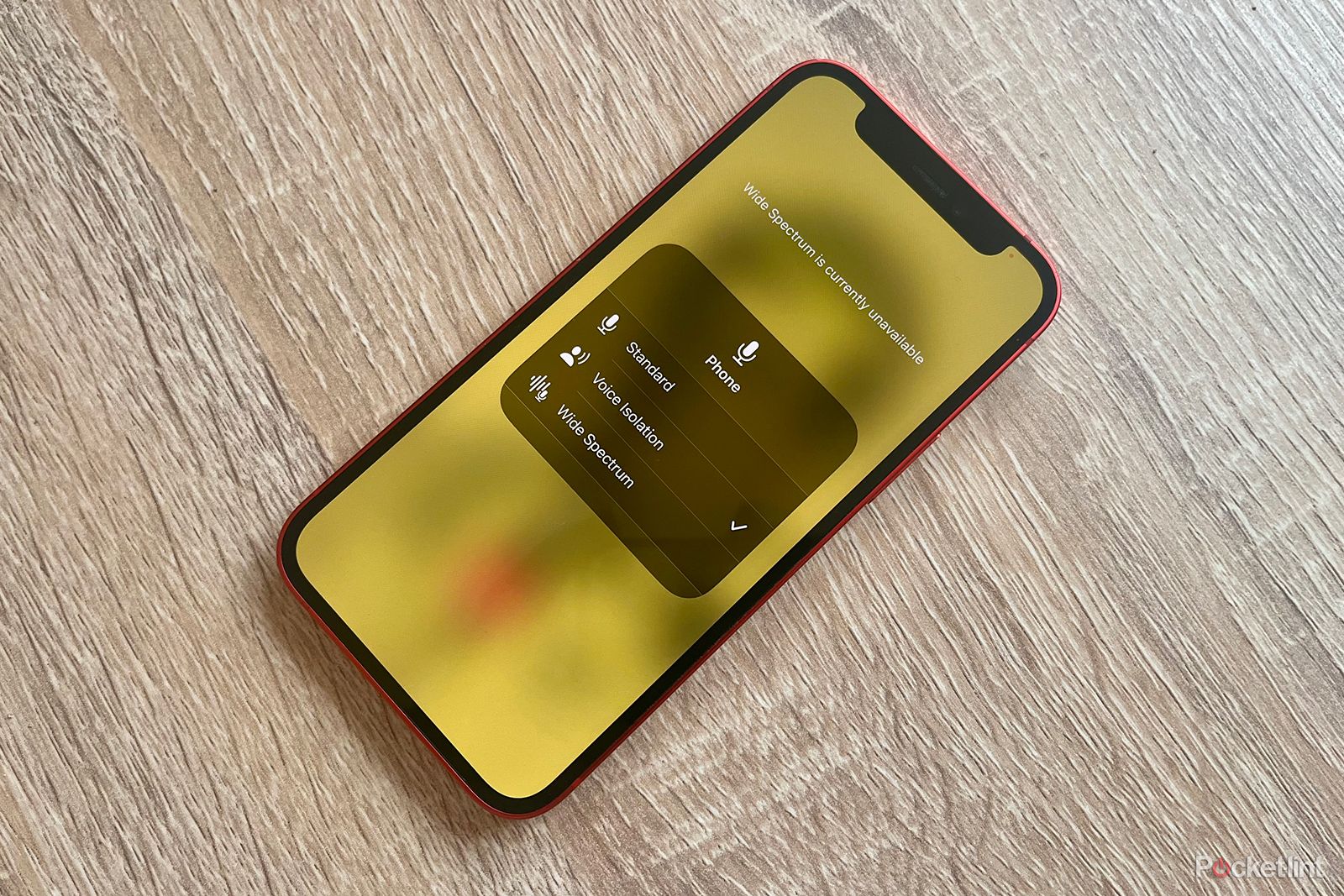It's often easy to forget that when you strip away the cameras, USB-C charging ports, endless apps, Siri, and everything else, your iPhone is, in fact, a phone. Making calls is possibly one of the things that your iPhone is worst at, with the call quality not being that great at all, depending on your service or connection However, if you're making calls on your iPhone 15, or even on older iPhones, there is a feature that can help, by isolating your voice and reducing the background noise. What is Voice Isolation on iPhone? Here's what you need to know.
What is Voice Isolation on iPhone?
Voice Isolation is a feature that you can activate during phone calls or FaceTime calls on your iPhone. It will prioritise the sound of your voice during the call and block out background noise to help make your voice more clearly heard. There's also a Wide Spectrum setting which does the opposite; it leaves all ambient noise completely unfiltered so that the person you're calling can hear everything around you and not just your voice. Wide Spectrum is only currently available on FaceTime voice or video calls, however, and not phone calls.
Using Voice Isolation on iPhone can help when you're in a noisy environment and it's hard for the person you're calling to hear you. However, it won't affect the sound quality of the person you're speaking to; if you're struggling to hear them, and they're also using an iPhone, you'll need to ask them to turn on Voice Isolation on their phone.
How to turn on Voice Isolation on iPhone
Turning on Voice Isolation is quick and easy to do. You'll need to start a call or a FaceTime call before you can access the setting, but once you do, your iPhone will remember your preference for the next time you make a call or start a FaceTime call.
- Start a phone call or FaceTime call.
- Swipe down from the top right corner of the screen to access the Control Centre.
- Tap the Mic Mode button.
- Select Voice Isolation.
- You can also select Wide Spectrum if you're on a FaceTime call.
- The selected mode will now be active.
- To return to the default voice settings, tap the Mic Mode button again and select Standard.
- When you next start a call, the Mic Mode will be the same as the last setting you used.
What iPhone do I need to use Voice Isolation?
Voice Isolation is available on the latest iPhone 15 models, but you don't need to be rocking the latest iPhone to be able to use it. In fact, it will work on iPhones that are comparatively ancient.
To use Voice Isolation or Wide Spectrum on FaceTime, you'll need to be running iOS 15 or later. To use Voice Isolation on phone calls, you'll need to be running iOS 16.4 or later.
You can use Voice Isolation on the following devices:
- iPhone XR
- iPhone XS
- iPhone XS Max
- iPhone 11
- iPhone 11 Pro
- iPhone 11 Pro Max
- iPhone SE (second gen)
- iPhone 12
- iPhone 12 mini
- iPhone 12 Pro
- iPhone 12 Pro Max
- iPhone 13
- iPhone 13 mini
- iPhone 13 Pro
- iPhone 13 Pro Max
- iPhone SE (third gen)
- iPhone 14
- iPhone 14 Plus
- iPhone 14 Pro
- iPhone 14 Pro Max
- iPhone 15
- iPhone 15 Plus
- iPhone 15 Pro
- iPhone 15 Pro Max
The feature is also available on the iPad (8th gen or later) iPad Air (3rd gen or later) iPad mini (5th gen or later) iPad Pro 12.9 inch (3rd gen or later) and iPad Pro 11 inch (all models).